![]() Now we are going to check out the Clone Tool. Basically what this does is that it copies an original image and then instead of directly pasting it some where else it allows us to use a brush to paint the original somewhere else. That gives us a lot more control over what is copied and pasted.
Now we are going to check out the Clone Tool. Basically what this does is that it copies an original image and then instead of directly pasting it some where else it allows us to use a brush to paint the original somewhere else. That gives us a lot more control over what is copied and pasted.
I have created another short Flash Demo for the Clone Tool. Click on more to view the flash demo and to view more technical details about the clone tool.
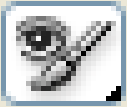 This is one of the most fun tools in Photoshop (CS+). This allows you to replace any color on a picture with out losing any detail. This is very easy to use so I’ll put up a quick demonstration here.
This is one of the most fun tools in Photoshop (CS+). This allows you to replace any color on a picture with out losing any detail. This is very easy to use so I’ll put up a quick demonstration here. 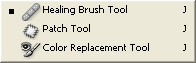
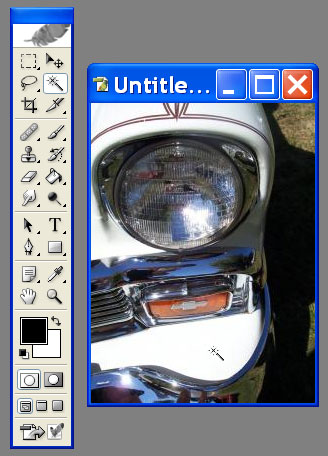 Here is a picture of the front bumper of the car. I can see that it has a continuous area of white. I want to select it quickly and I don’t want to mess around with Lasso tools. A situation like this is perfect for the magic wand tool. In this screen shot I have selected the Magic Wand Tool and I am about to click on the front bumper of the car.
Here is a picture of the front bumper of the car. I can see that it has a continuous area of white. I want to select it quickly and I don’t want to mess around with Lasso tools. A situation like this is perfect for the magic wand tool. In this screen shot I have selected the Magic Wand Tool and I am about to click on the front bumper of the car.